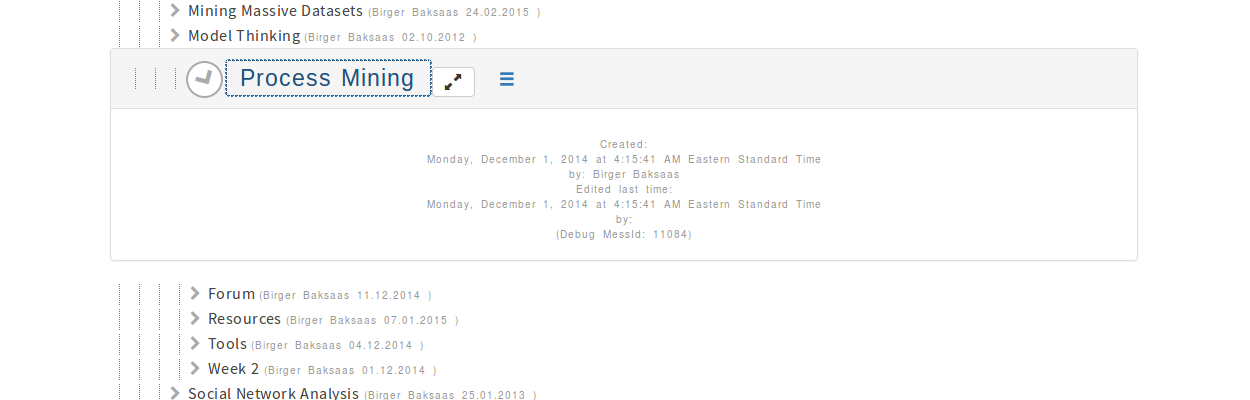
User role - 20101
The User role is a yearly subscription. It is the most basic and cheapest subscription level. The User role is for persons working on their own. Users cannot give access to other users. However, leaders and supervisors can include them in their groups.
Included storage is 800 information pieces. When these are used, additional Information items must be ordered. Registration is separate for each account, and invoice payment is also separate for each account. Paid users have no ads.
Payment is by bank transfer only. The account is fully operational when payment is received. Functionality in User and Leader accounts are operational instantly with a limited amount of information items. The account is reverted to observer role if invoice is not paid.
If a renewal invoice is not paid after first or later years, the account becomes Observer. Previously created information pieces and structures are still accessible.
The order and startup process:
- You may want to start using a free account first to get to know Calc3.com, or you can order the product on this page and use it for free 14 days.
- Add the product you want to your order.
- Confirm the order. You then see a payment notice.
- See your inbox (or spam folder) for order confirmation and verification email.
- Press the link in the verification email to activate your account. This is not necessary when upgrading.
- Log in to Calc3.com with your user id, email address, and password.
- You can start using the system immediately with full functionality, however with limited storage capacity (information items).
- When you have decided to use Calc3.com, you pay the cost of the account. If payment is not received in our bank account within 14 days, your account is reverted to observation role.
- When payment is registered, you will receive an email. An invoice marked as paid with invoice number is generated for your and our accounting system. This is sent to you by email.
- You will receive a renewal notice after one year. Unused information items will be carried over to next period.
- We carry out extensive support via email when necessary.
First time usage:
- After login, click on your name and user id in the main screen.
- Then, click on the hamburger menu after your name.
- Select create new folder in the menu.
- You might have to click on your name again to see the new folder.
- Click on the menu for the folder and add an object underneath, for instance a document, spreadsheet, or an object from a template.
- If you create an empty spreadsheet, all the cells are yellow. Press on such a cell to fill it with text, or a numeric, logical, or date value.